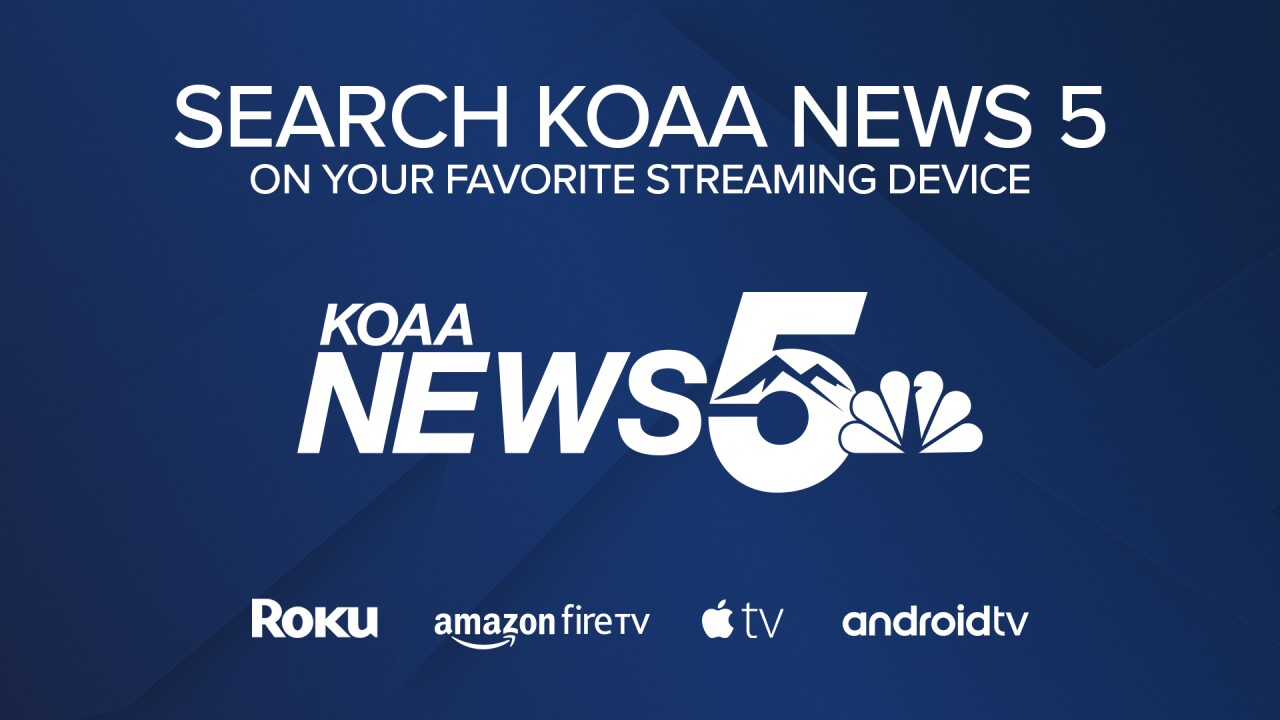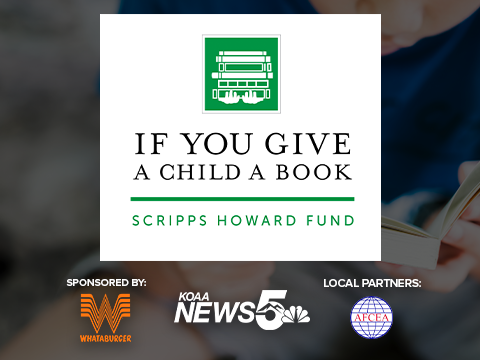It's about time.
We understand that today more than ever, it’s not always easy (or possible) to watch us the way you used to. For so many of us, our daily lives have shifted, our structure and rhythms have been altered, and time looks very different than it did even six months ago.
That’s why we here at KOAA News 5 are making it easier to watch us when you’re ready—streaming wherever you are 24 hours a day—and it’s absolutely free.
We’ll still be on-air at the times we’ve always been, and we’ll still be providing you with the most comprehensive news, traffic, and weather coverage that we always have. We’re just making it easier for you to watch us on your time, not ours.
So, whether you’re at home, the gym, or soccer practice, no matter what time of day, we’ll be here for you.
Helping you to stay connected and informed on what’s happening here in Colorado Springs and Pueblo.
We think it’s about time. Don’t you?
KOAA News 5 can be found across all popular streaming devices, including Roku, Apple TV, Amazon Fire, and Android TV.
Whether you’re looking to watch live local news, take a look at recent stories or headlines, or see more of our 360 Reporting and News5 Investigates, it’s all just a few clicks away on your television with one of these streaming devices.
Here's how to watch KOAA News 5 content on a streaming device:
- Turn on your Roku device – in the left-hand toolbar, go to the ‘Search’ option
- Search for KOAA News 5 (Direct link: koaa.com/apps)
- Click on ‘News 5 Southern Colorado’ in the search results and then select the option to ‘Add Channel’
- Once added, the KOAA app will be shown on the home screen of your Roku device and is ready to watch!
- Turn on your Apple TV device – on the home screen, go to the ‘Search’ option
- Search for KOAA News 5
- Under search results, scroll down to ‘Apps’ and click on KOAA News 5 in the search results. This will bring up a screen with more information about the app
- Click on the ‘Get’ option and the app will be loaded on to your Apple TV
- Once added, the KOAA News 5 app will be shown on the home screen of your Apple TV device and is ready to watch!
- Turn on your Amazon Fire device – in the top toolbar, go to the ‘Search’ option
- Search for KOAA News 5, and click on our logo
- This will bring up a screen with the KOAA News 5 app shown listed under ‘Apps & Games’. Click on the KOAA logo, and this will bring up a screen with more information about the app
- Click on the ‘Download’ option, and the app will be loaded to your Amazon Fire device.
- Once added, the KOAA News 5 app will appear on the Amazon Fire home screen under ‘Recent’ and ‘Your Apps & Channels'
- From the Android TV Home screen, scroll down to the "Apps" row.
- Select the Google Play Store app.
- Browse or search for KOAA News 5 by typing your search, scrolling to the right at the top of the screen to select input. Or, speak your search by scrolling to the top of the screen to select the Microphone.
- Select the KOAA News 5 app and click ‘Install’
_____
KOAA Facebook / KOAA Twitter / KOAA_5 Instagram
Latest First Alert 5 Weather forecast
Download the News5 App
Download the First Alert 5 Weather App